How to Install a Free Let’s Encrypt Certificate
Installing a Let’s Encrypt tokenless certificate
🔐 Step 1: Obtain a Let’s Encrypt Certificate
- Log in to the Plesk hosting control panel. You received access details when your hosting order was activated, for example: https://yourdomain.com:8443.
- Go to Websites & Domains, click SSL Certificates, and select the Let’s Encrypt certificate for your domain.
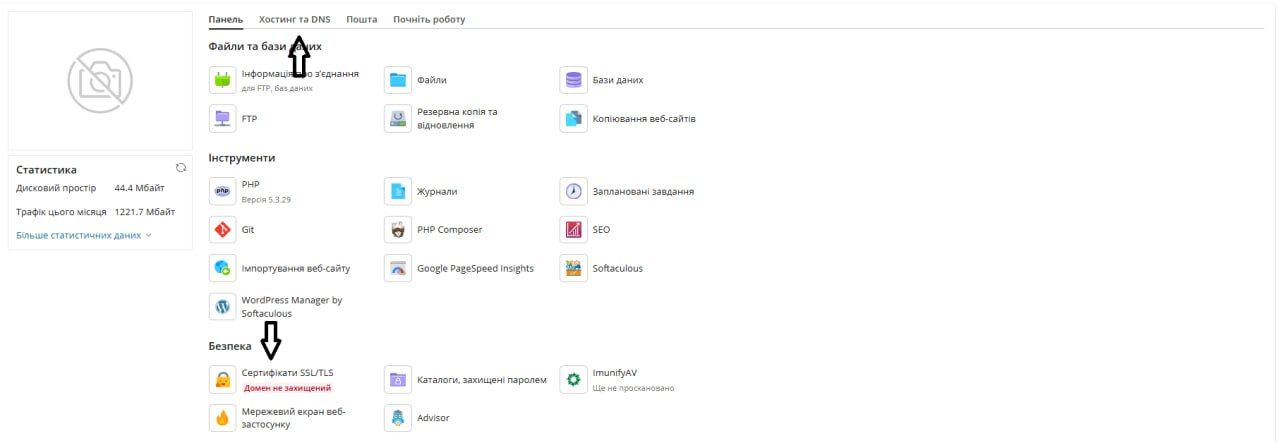
- In the form that opens, specify:
- Email address to receive notifications from Let’s Encrypt.
- Select the options:
- Secure the domain name
- Include a “www” subdomain
- Secure webmail
- Assign the certificate to the mail domain
- Click Get it free.
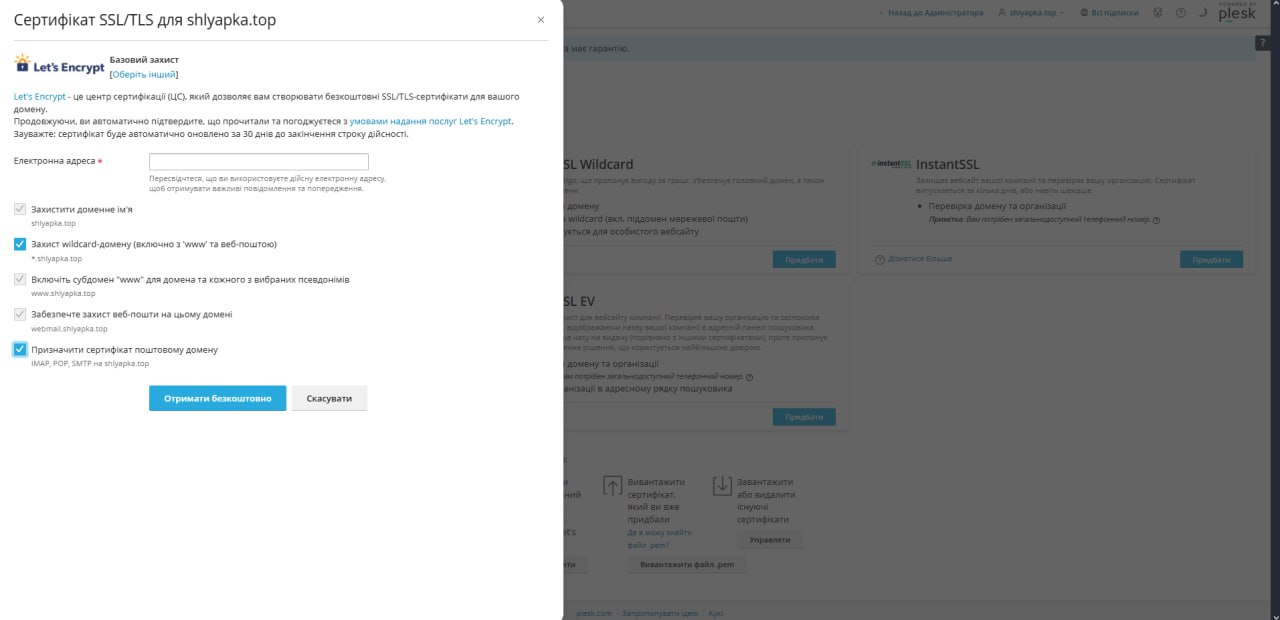
Plesk will automatically generate and install an SSL certificate from Let’s Encrypt for your domain.
⚙️ Step 2: Select the Certificate in Hosting Settings
- In Websites & Domains, click Hosting Settings for your domain.
- In the Security section:
- Check SSL/TLS support.
- In the Certificate dropdown list, select the newly installed Let’s Encrypt certificate.
- Click OK or Apply.
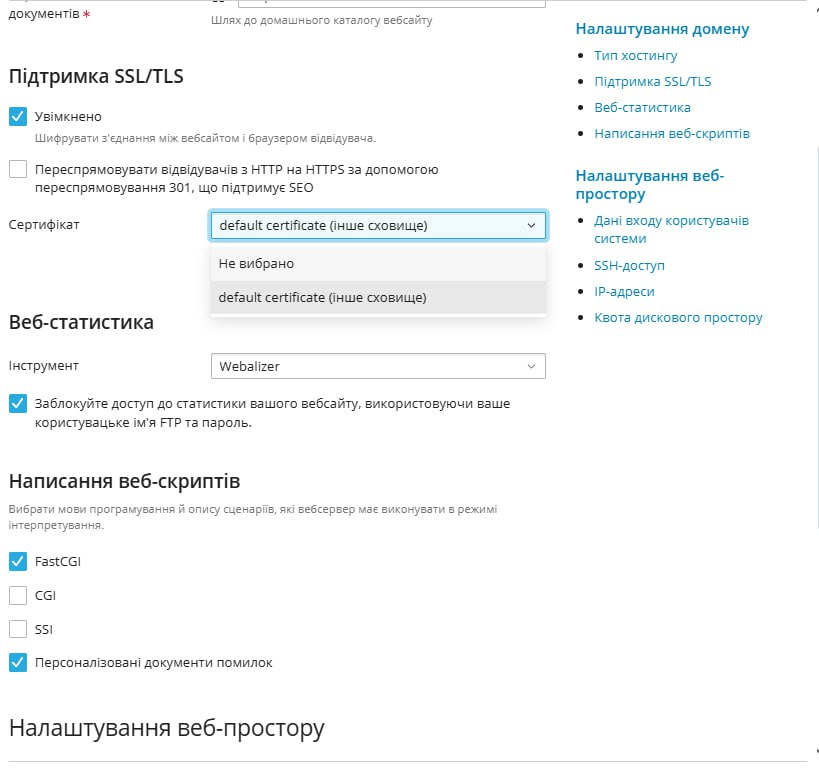
This ensures your website uses the new certificate for secure connections.
🔄 Step 3: Verification & Automatic Renewal
- The certificate is valid for 90 days.
- Plesk automatically renews it using the SSL It! extension.
- You will receive an email notification if there are any issues with renewal.
📌 Additional Tips
If you encounter issues issuing the certificate, make sure the domain is properly configured in DNS and accessible from the Internet.
Order virtual hosting here.