How to transfer a domain to RX-NAME
Domain transfer to RX-name
Transferring a domain to a new registrar like RX-NAME can seem daunting, but by following these step-by-step instructions, you can do it quickly and easily. This process allows you to centralize the management of your domains and often get better service terms.
Requirements for a successful domain transfer
Before you begin the transfer, make sure that your domain meets the following requirements:
- Active domain status: The domain must not be in the “deleted”, “blocked” (clientTransferProhibited), “suspended” or “expired” status.
- Registration period: At least 60 days must have passed since the domain was registered or last transferred.
- Expiration date: There should be enough time left before the domain expires (preferably at least 10-14 days) to avoid it being canceled during the transfer process.
- No transfer bans: Make sure that the current registrar has not set a transfer ban on the domain. If such a block exists, it must be removed through your personal account or by contacting the support service of the current registrar.
- Access to the domain administrator’s email address: Letters confirming the transfer will be sent to this address. Check the relevance of the email in the domain’s WHOIS data.
Steps to transfer a domain to RX-NAME
1. GETTING THE TRANSFER CODE (AUTH CODE / EPP KEY)
This is the first and most important step. Contact your current registrar (or find it in your personal account) to get the transfer code (Auth Code or EPP Key). This code is unique for each domain and serves as permission to transfer it.
2. UNBLOCKING THE TRANSFER (CLIENTTRANSFERPROHIBITED)
Make sure that your domain has the ClientTransferProhibited status removed. This blocking can usually be removed in your current registrar’s personal account. If you can’t find this option, contact their support service.
3. ORDERING THE TRANSFER ON RX-NAME
Go to RX-NAME → Domains → Domain Transfer
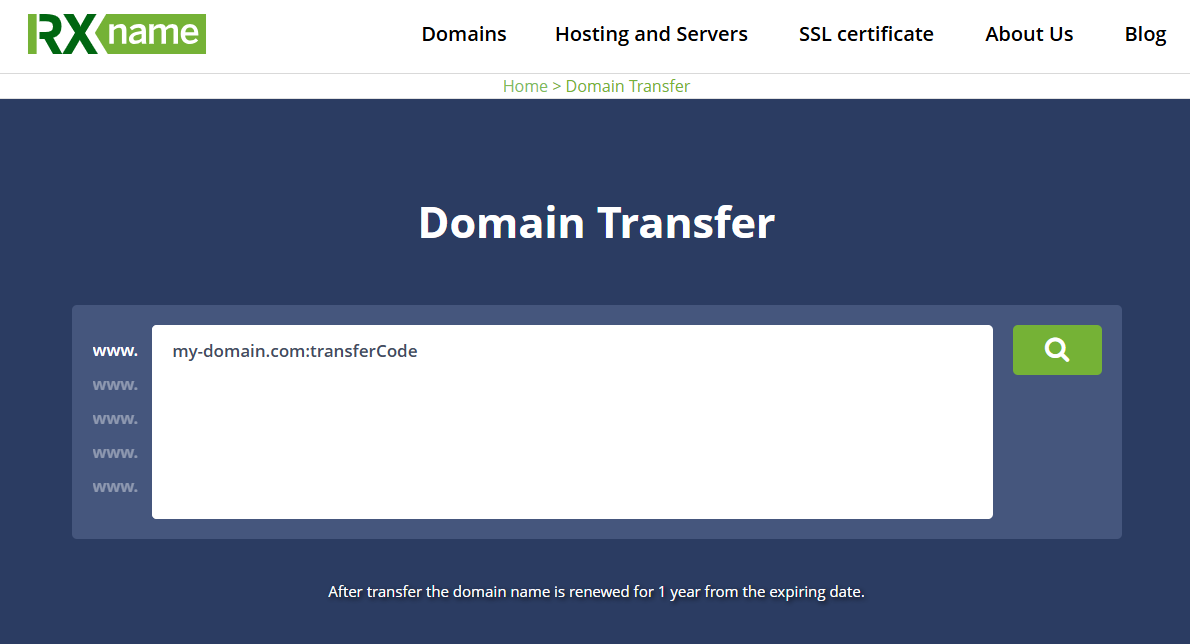
Enter the domain name you wish to transfer in the appropriate field. The system will check the transfer availability and ask you to enter the received Auth Code/EPP Key. Add the domain to the cart and proceed to checkout. You will need to pay the transfer fee, which usually includes a one-year domain renewal.
4. CONFIRMING THE TRANSFER IN YOUR RX-NAME ACCOUNT
After payment, a transfer order will appear in your RX-NAME account. You may need to confirm it or check the entered data.
5. CONFIRMING THE TRANSFER VIA EMAIL
A transfer confirmation email will be sent to the email address specified as the domain administrator contact in WHOIS. This email will contain a link that you need to click to approve the transfer. Without this confirmation, the transfer will not take place.
6. WAITING FOR THE TRANSFER TO BE COMPLETED
After all the confirmations, all that remains is to wait. The transfer process is fully automated and takes different amounts of time depending on the type of domain.
Features of the transfer of Ukrainian and international domains
| Domain type | Estimated transfer time | WHOIS changes | Additional notes |
| Ukrainian (.UA, .COM.UA, .KYIV.UA, etc.) | From a few hours to 3 business days (usually 1-2 days) | The registrar and technical contacts are changed (if your own DNS servers are not configured). The administrator data remains unchanged. | Usually requires documentation (for .UA) or data verification. The process can be faster. |
| International (.COM, .NET, .ORG, .INFO, etc.) | From 5 to 7 calendar days | The registrar changes. The domain administrator information may update or remain the same, depending on your settings. | After the transfer, the domain is blocked for further transfers for 60 days according to ICANN rules. |